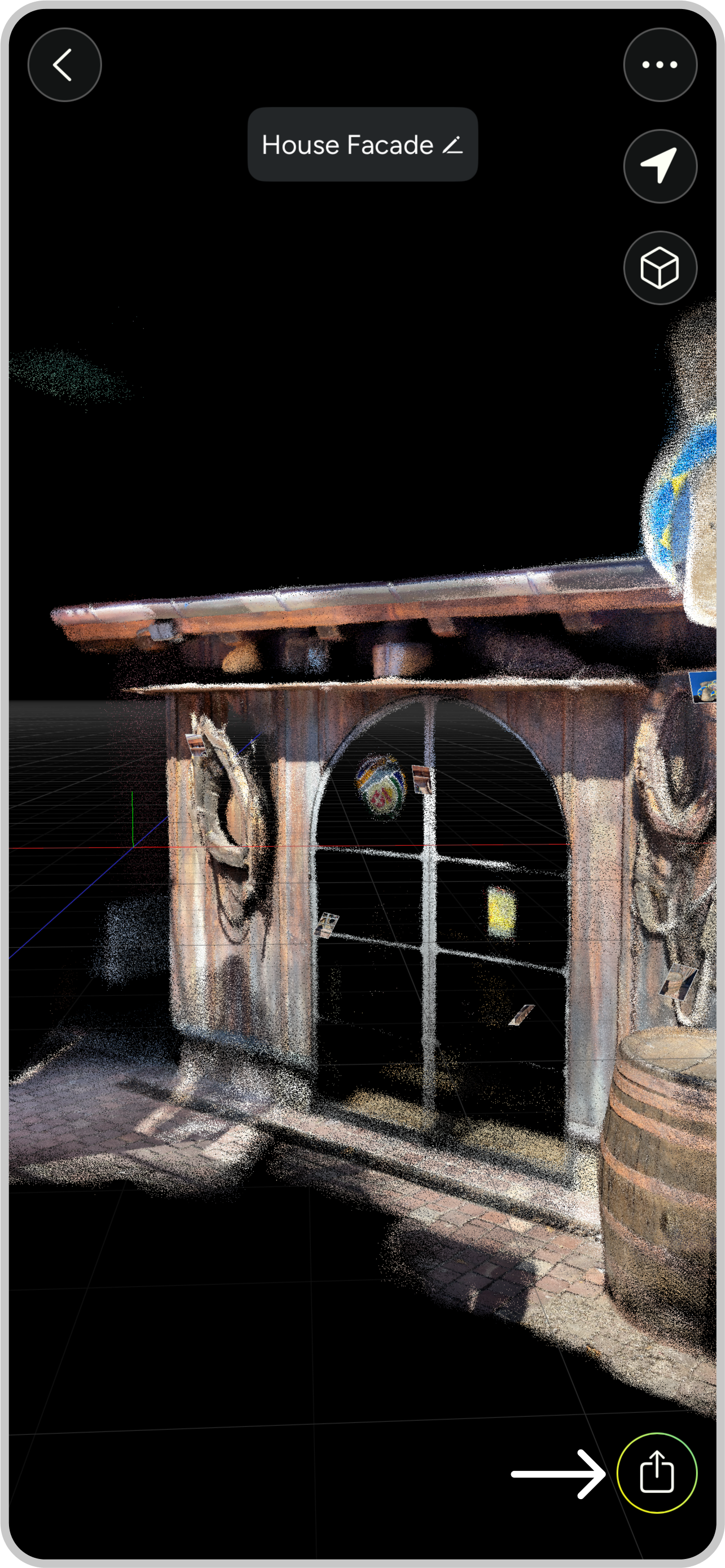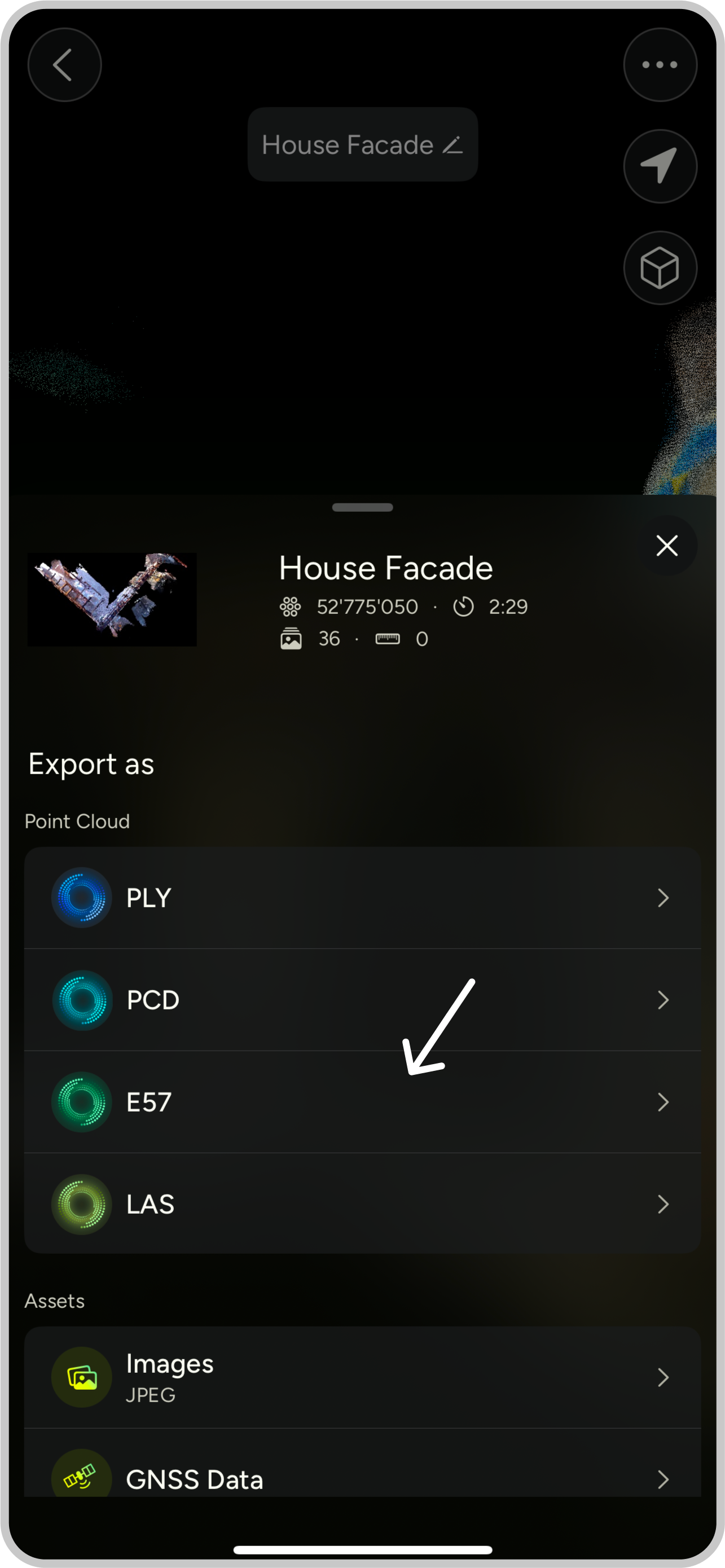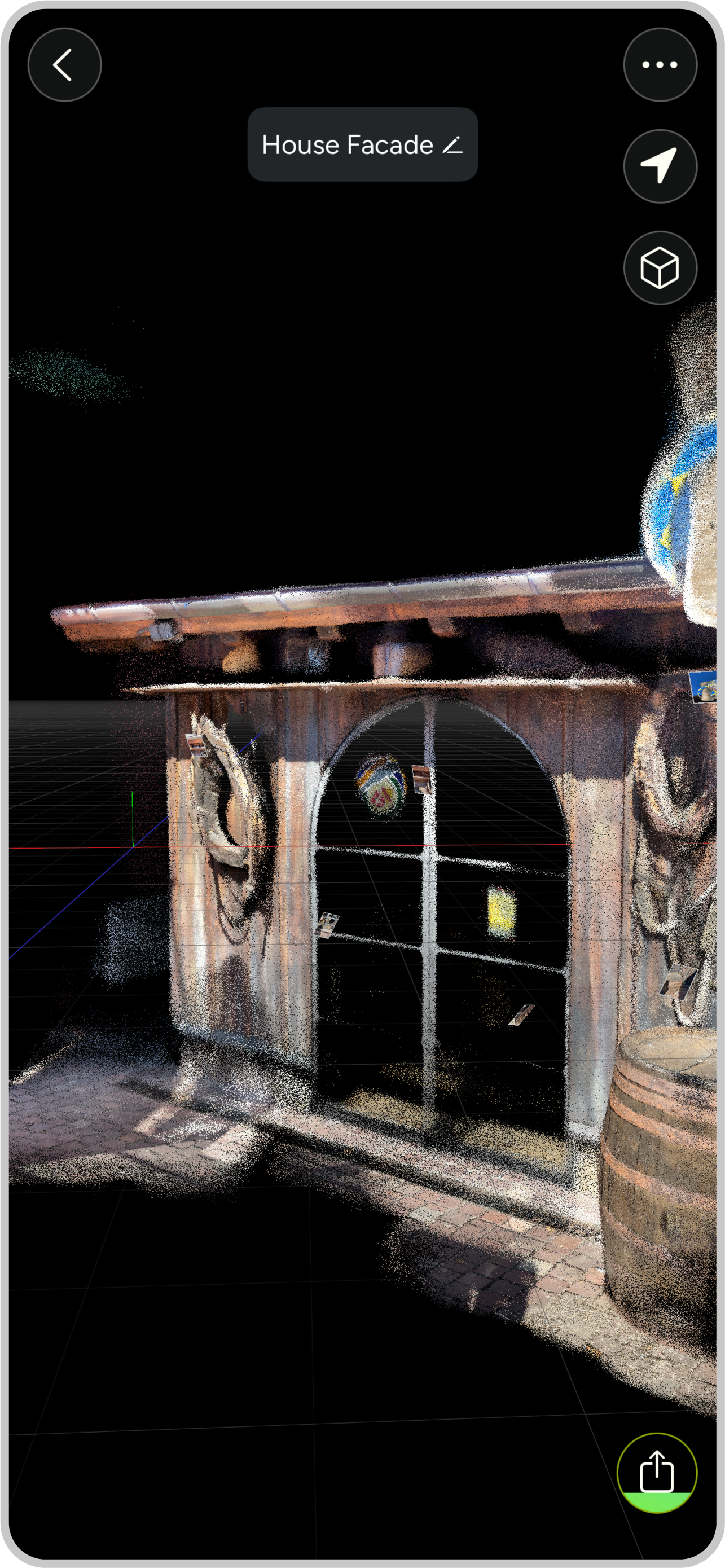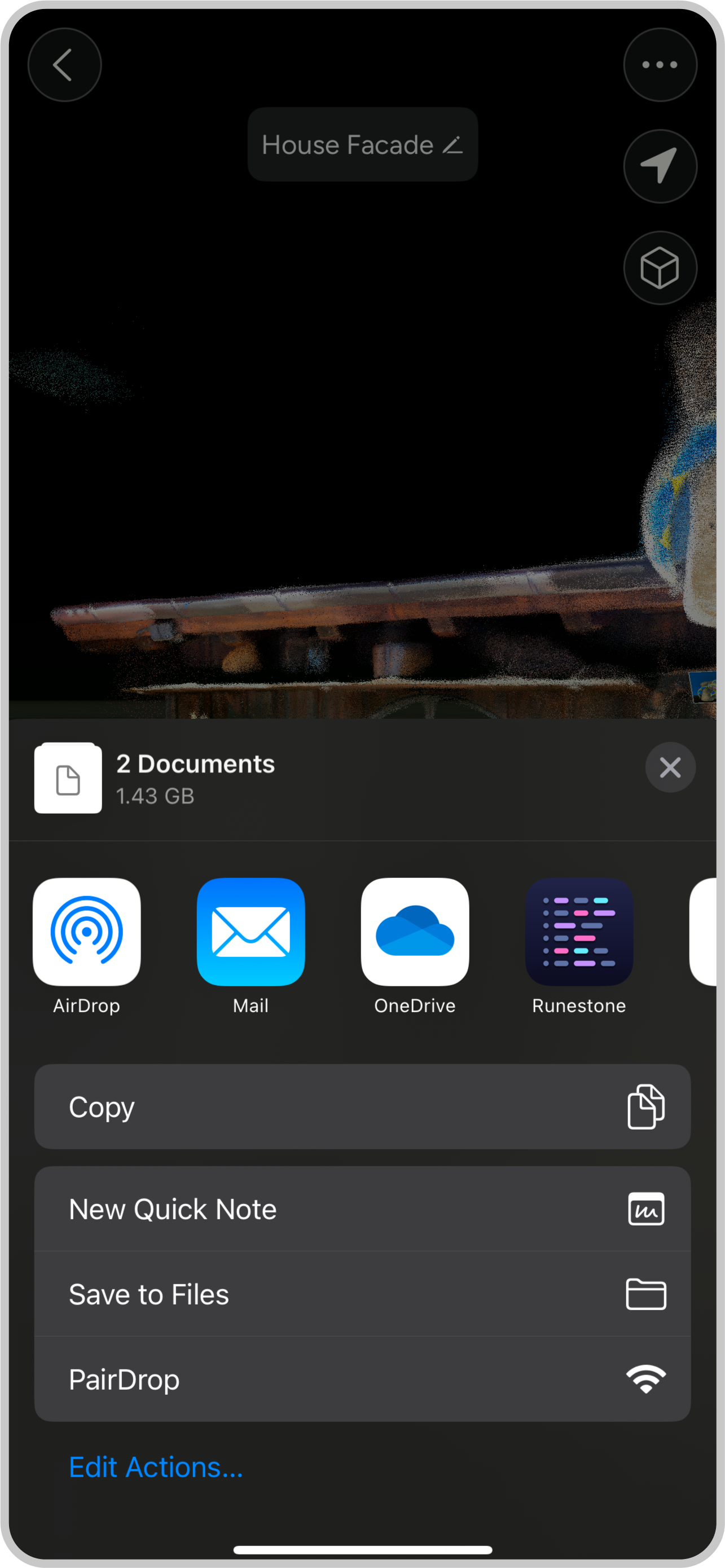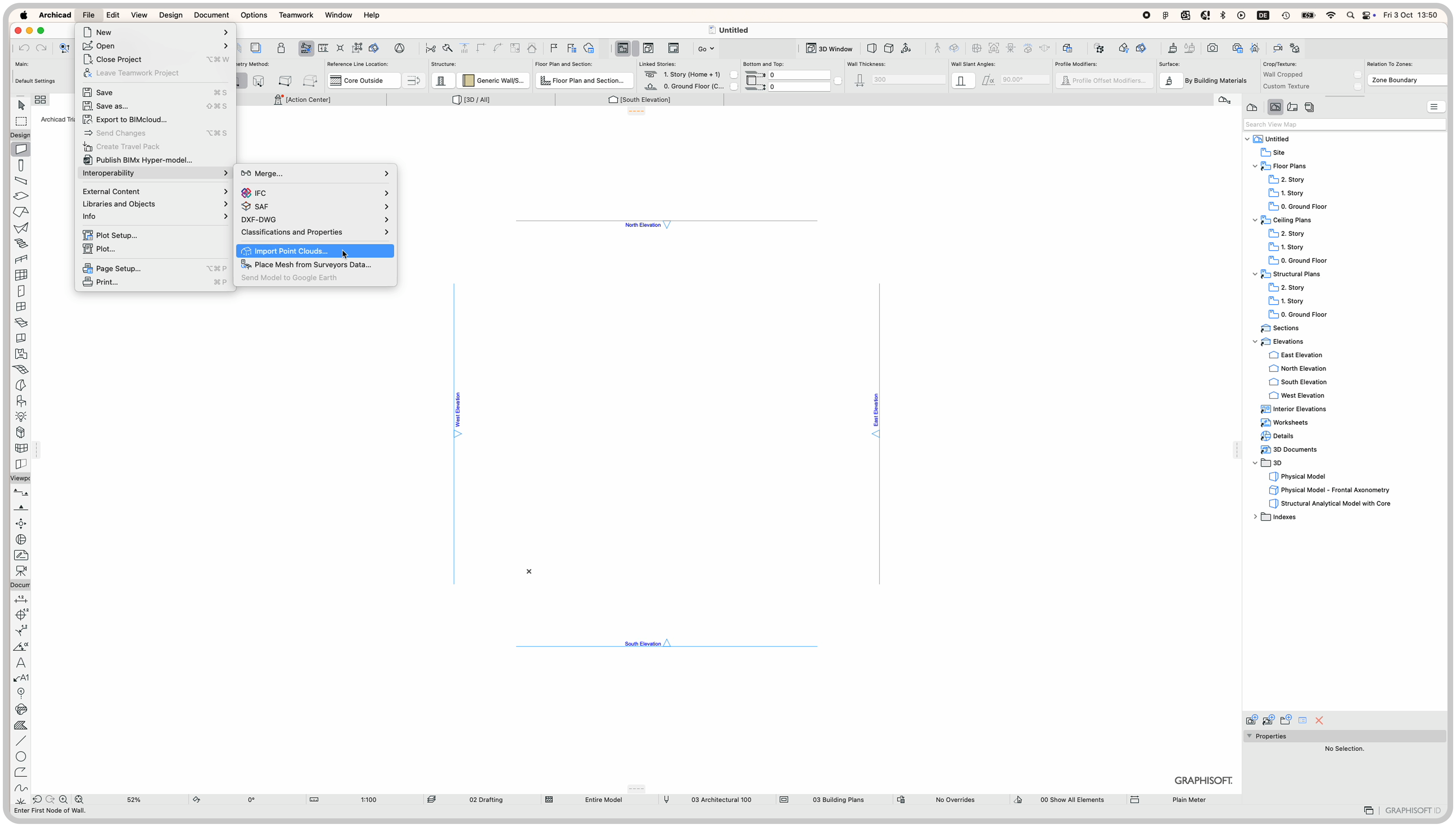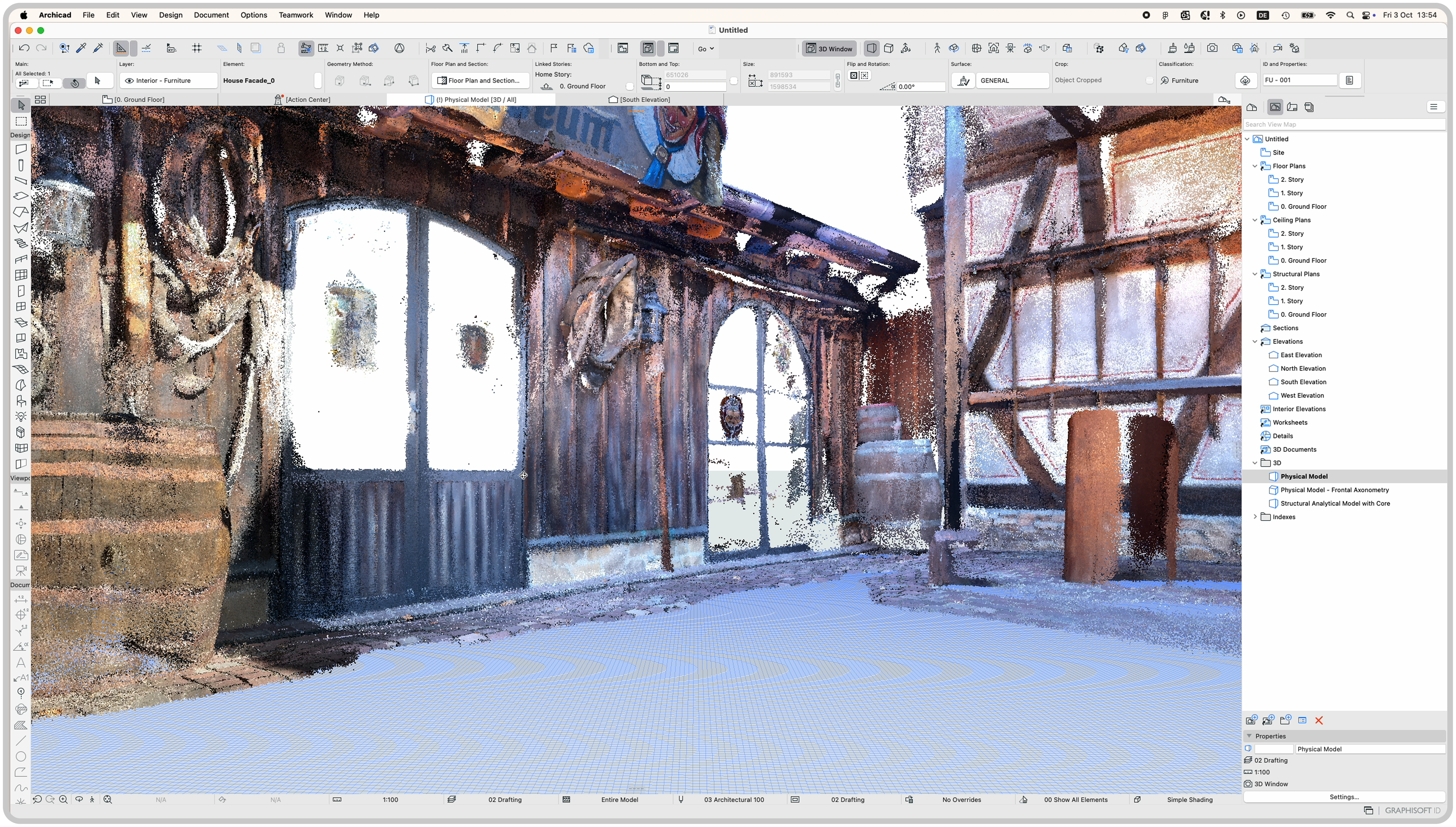Scan to Archicad
Oct 03, 2025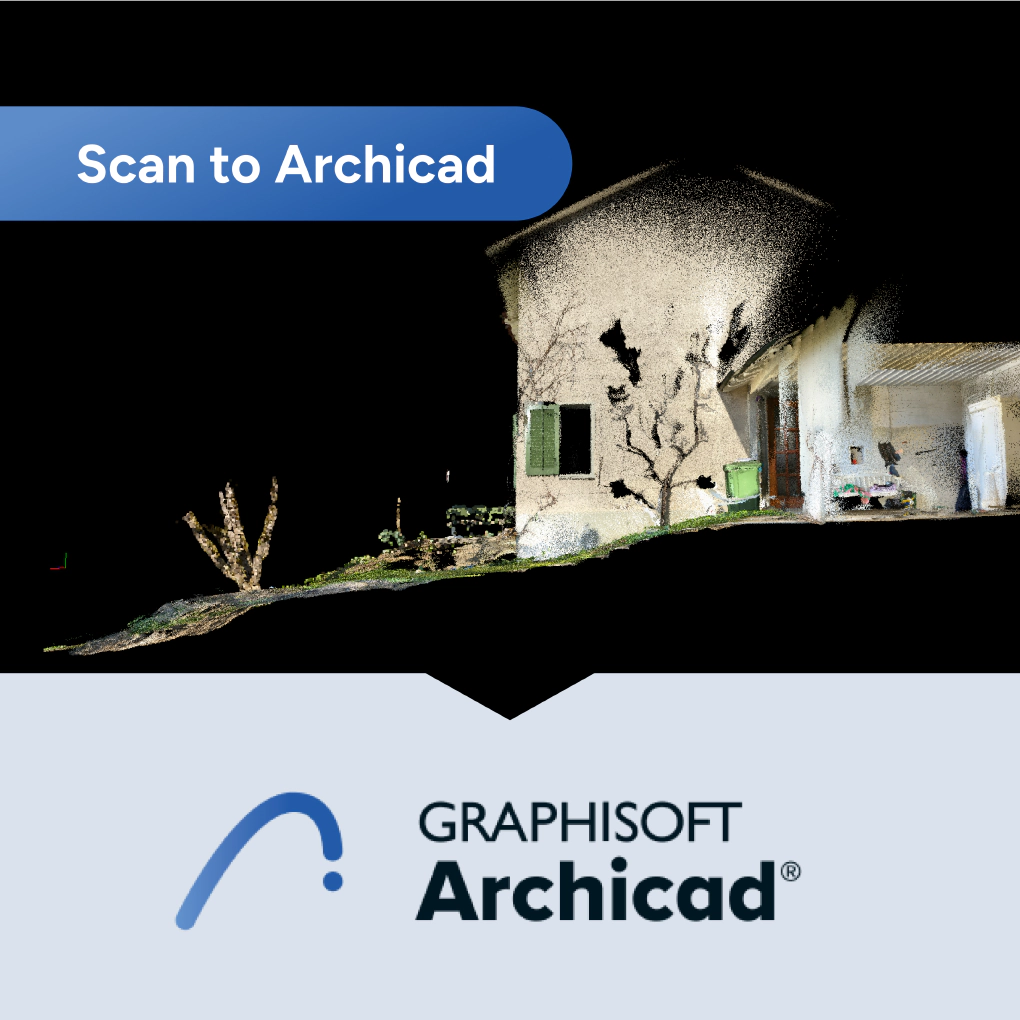
1. Create a 3D scan
When scanning, turn on RAW data capturing with low resolution. It makes scanning faster and lets you boost the quality later, if you need to.
Check out our tutorial about recommended 3D scan settings.
Scanning a big building or multiple floors? Use the reference object method.
And don’t forget to optimize your point cloud after scanning.
2. Export as E57 format
Once you’ve finished scanning your building, open up the point cloud in MAVO 3D’s viewer and hit export.
Just a heads up: Archicad has some import limits (max 30 million points and 4GB file size), so you might need to dial down the point density when exporting.
For large point cloud imports, BIMmTool offers neat options.
3. Import in Archicad
For import to Archicad you have two options. Either via direct import of the E57 file or via BIMmTool.
Option 1: direct import
File > Interoperability > Import Point Clouds… > Select your E57 File > Done
More tutorials on how to import point clouds into Archicad:
Option 2: BIMmTool
If you’re working with really large point clouds, BIMmTool Infos has some handy options to make imports easier. BIMmTool Lite is available for Archicad 28 contract customers.
Ready to take off?
Start 3D scanning with MAVO 3D for free.
Download MAVO 3D on the App Store.