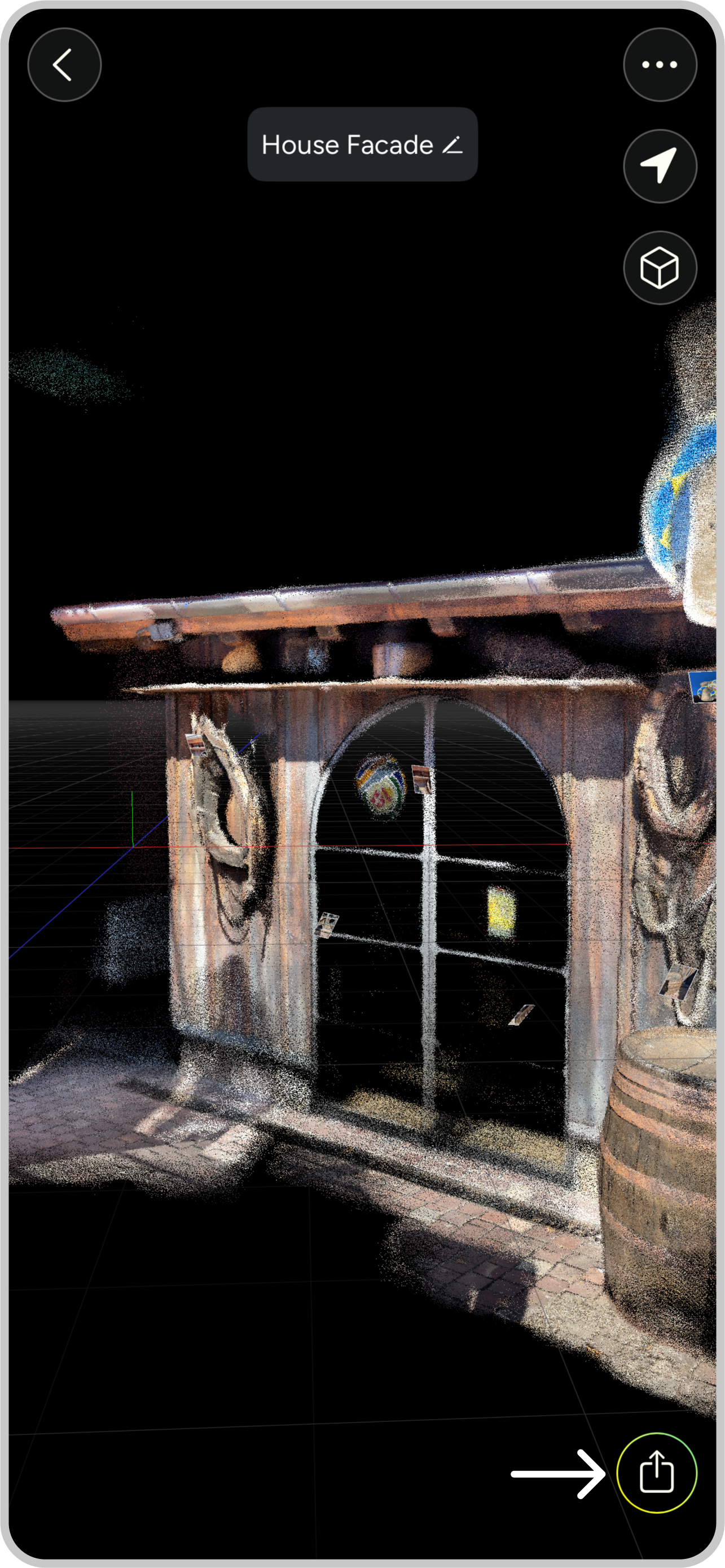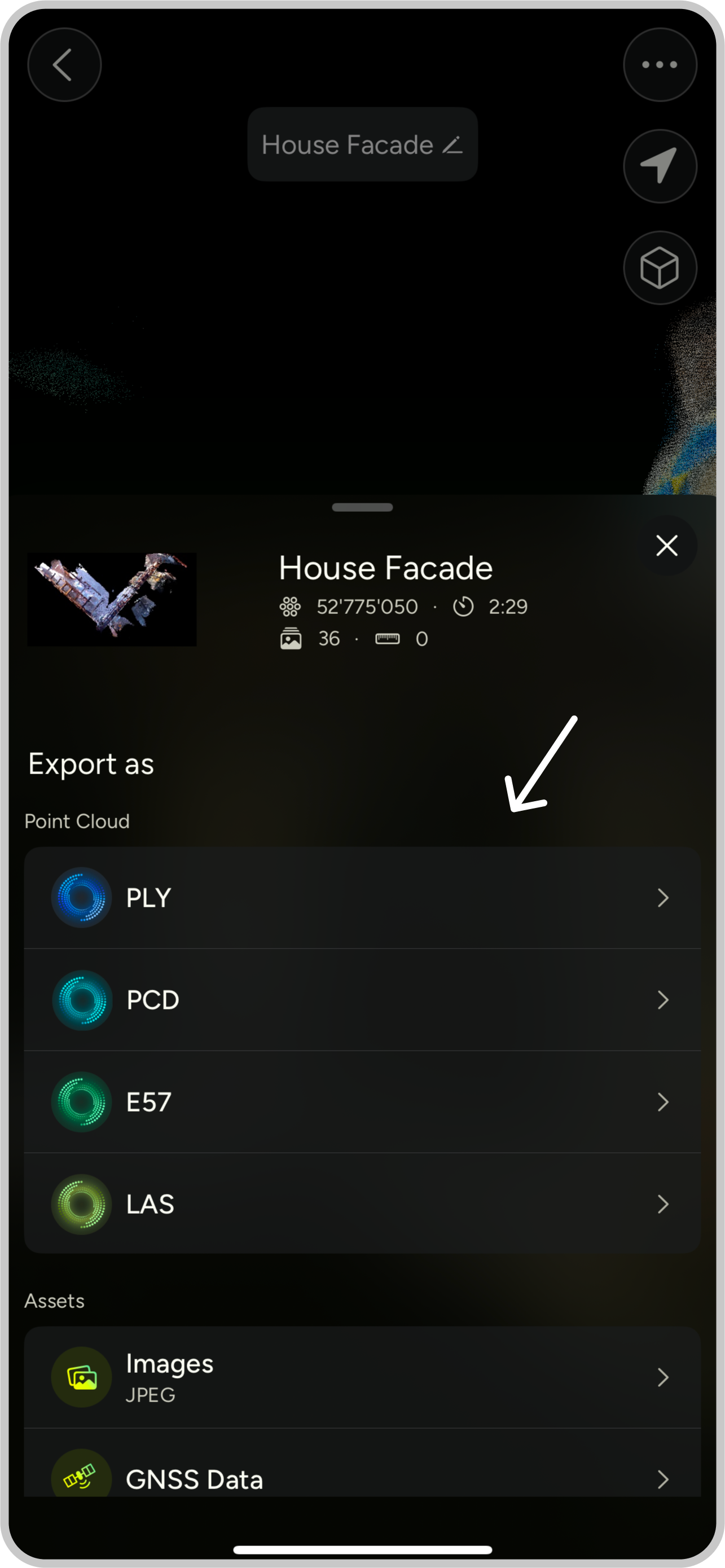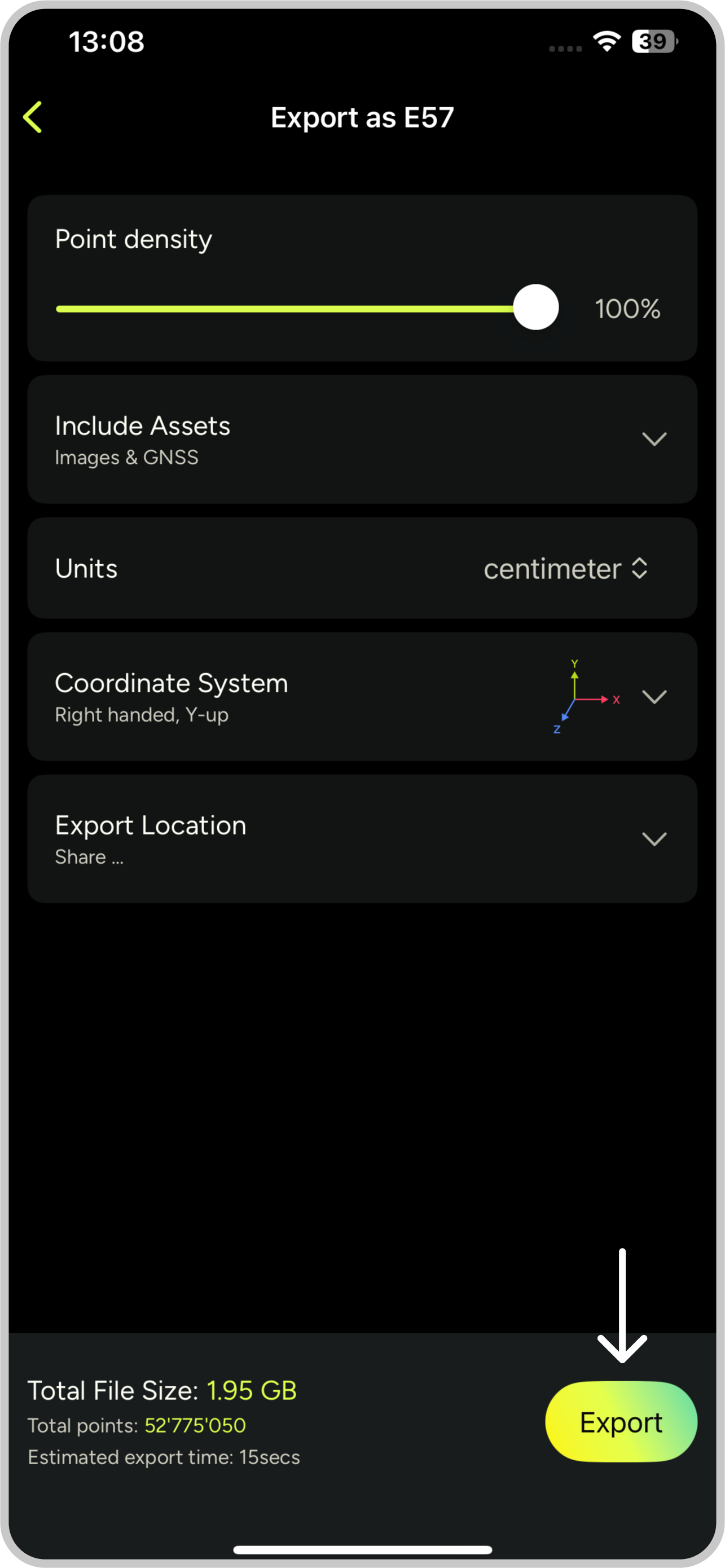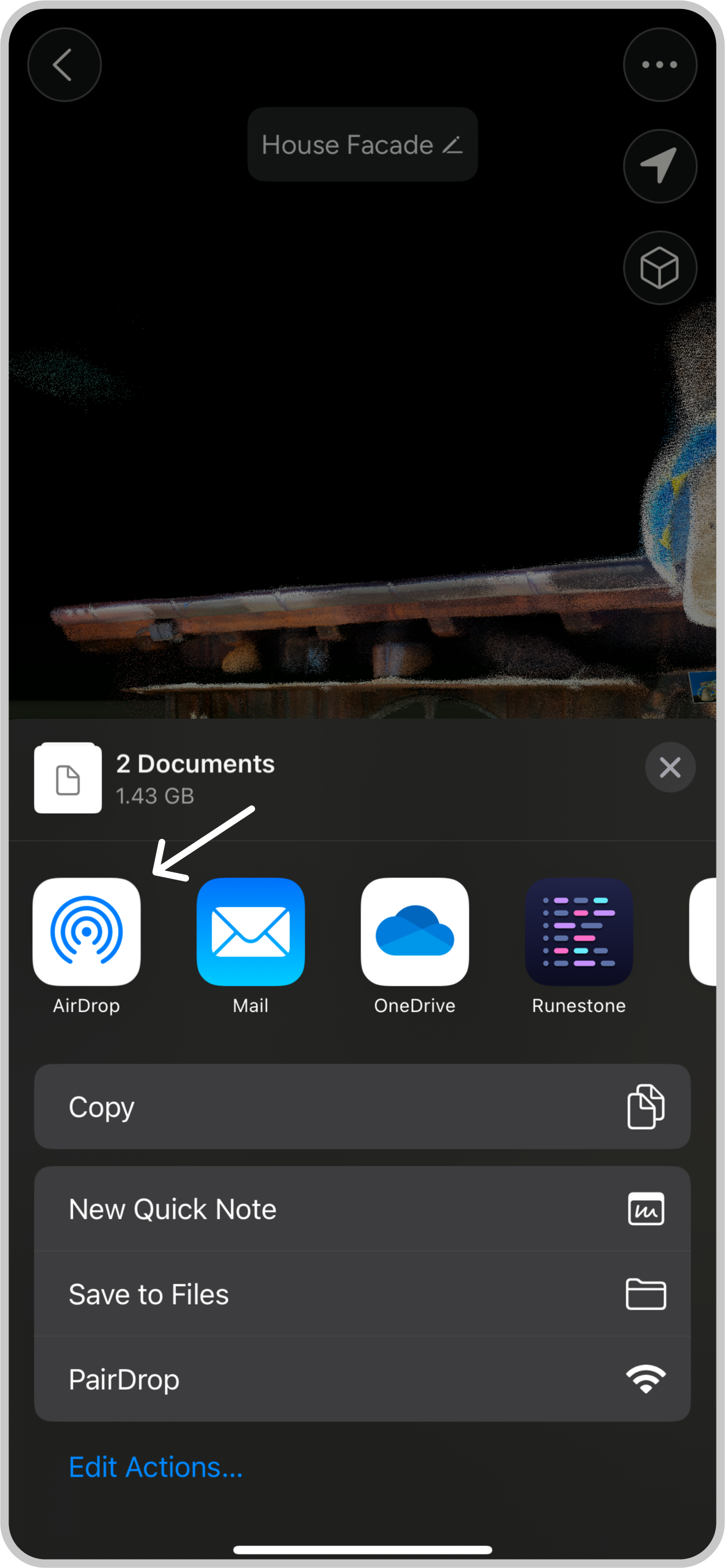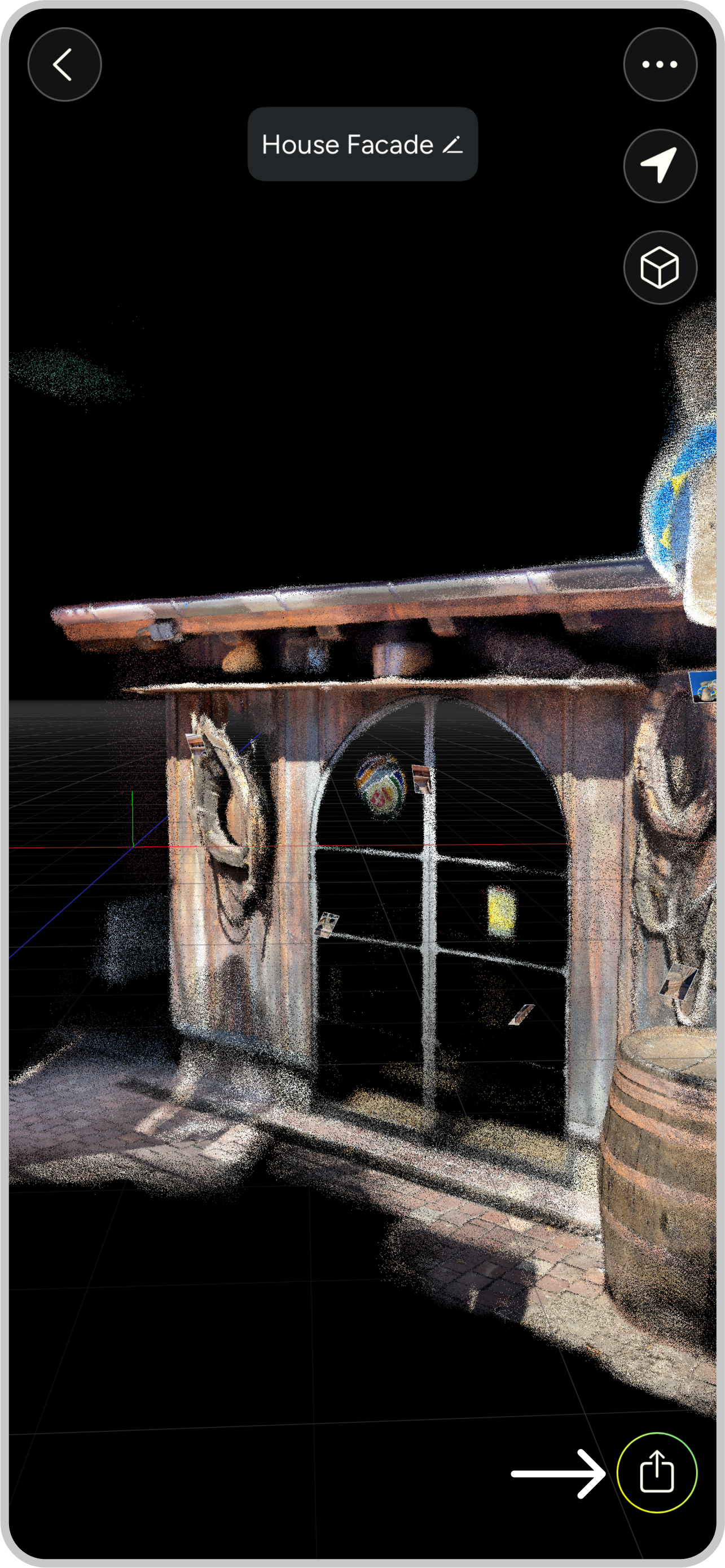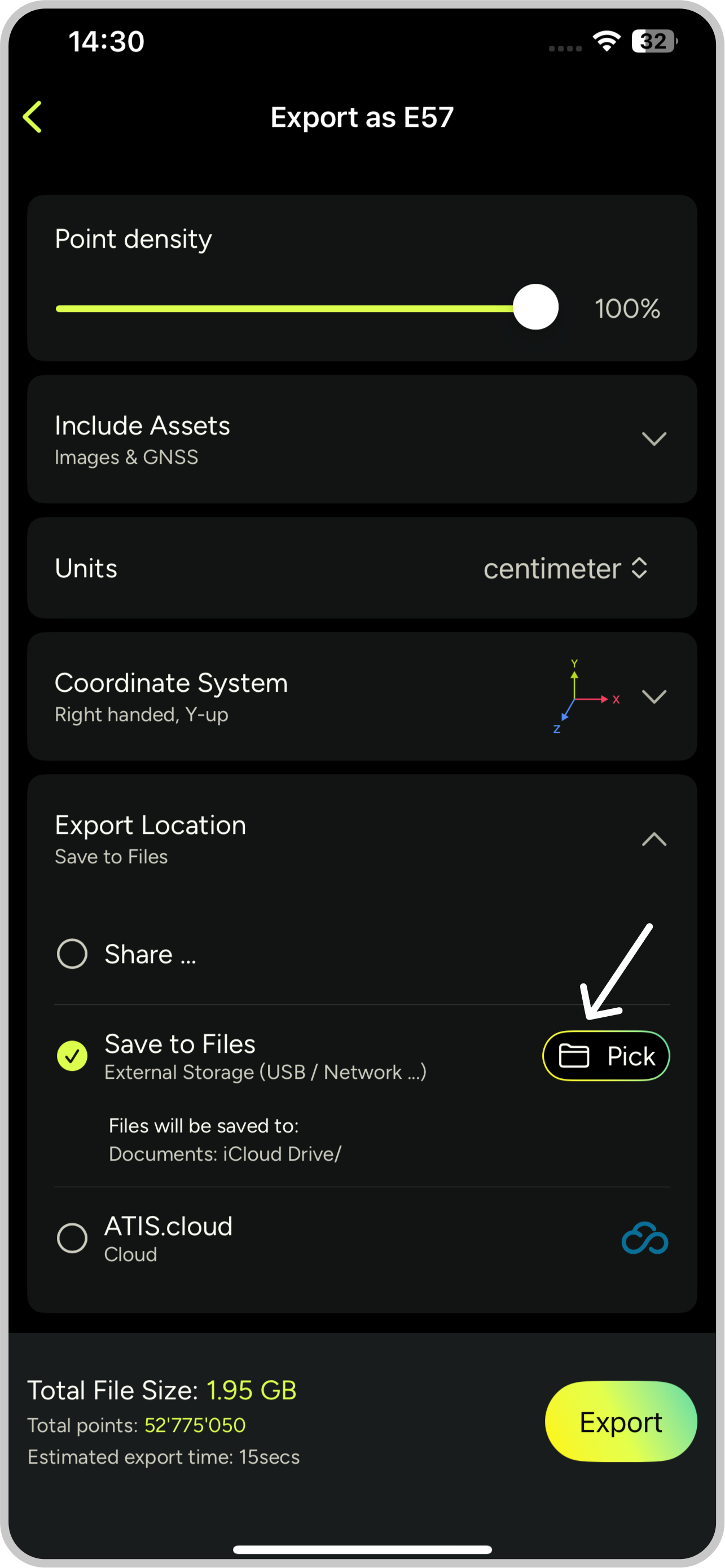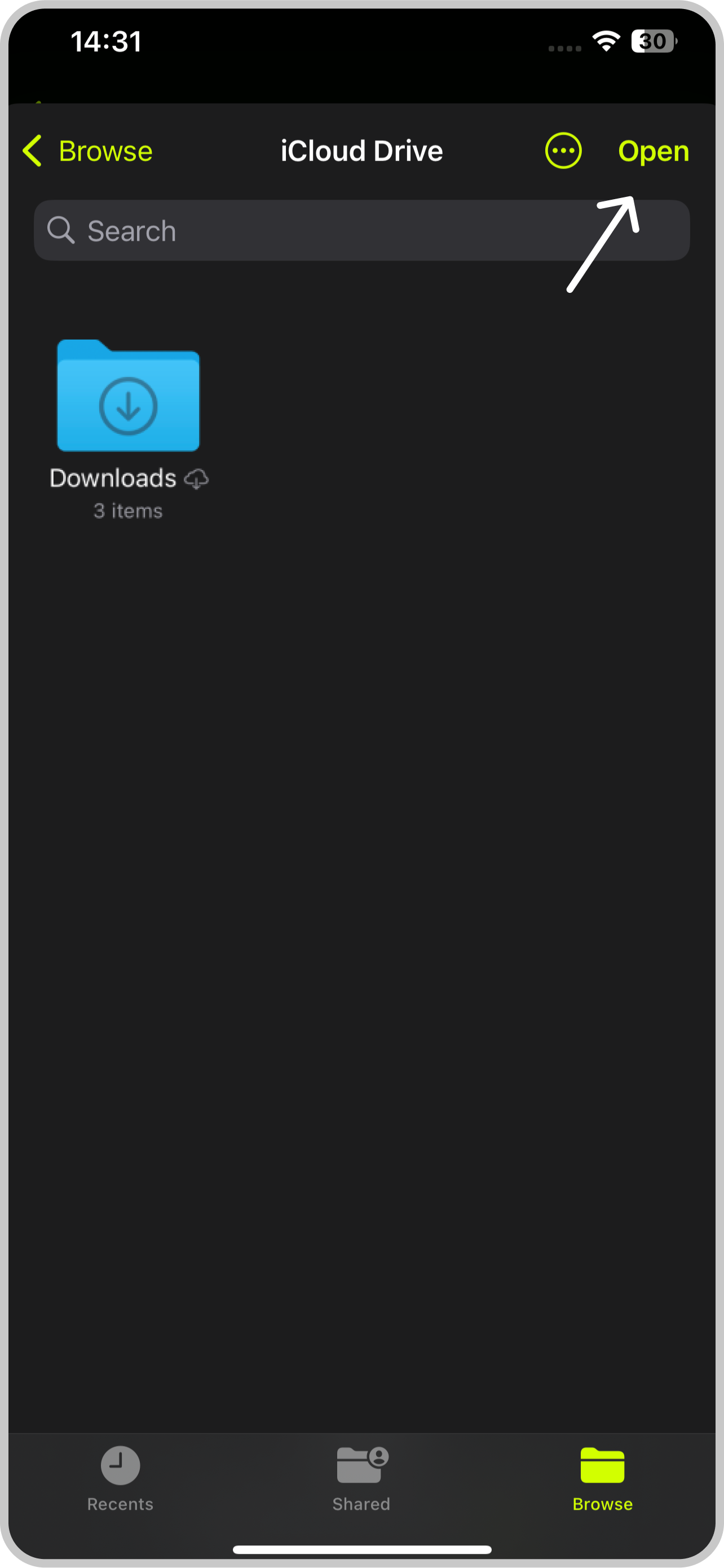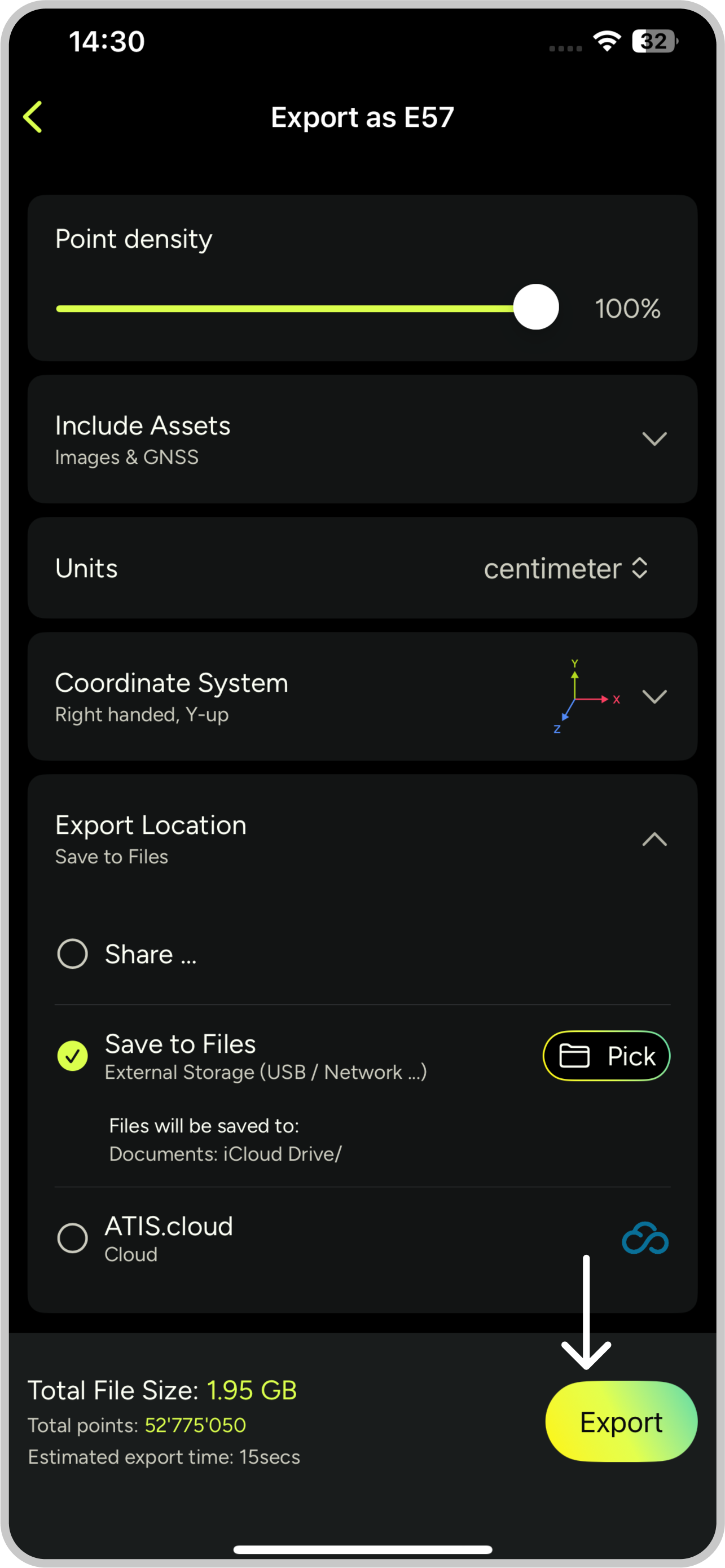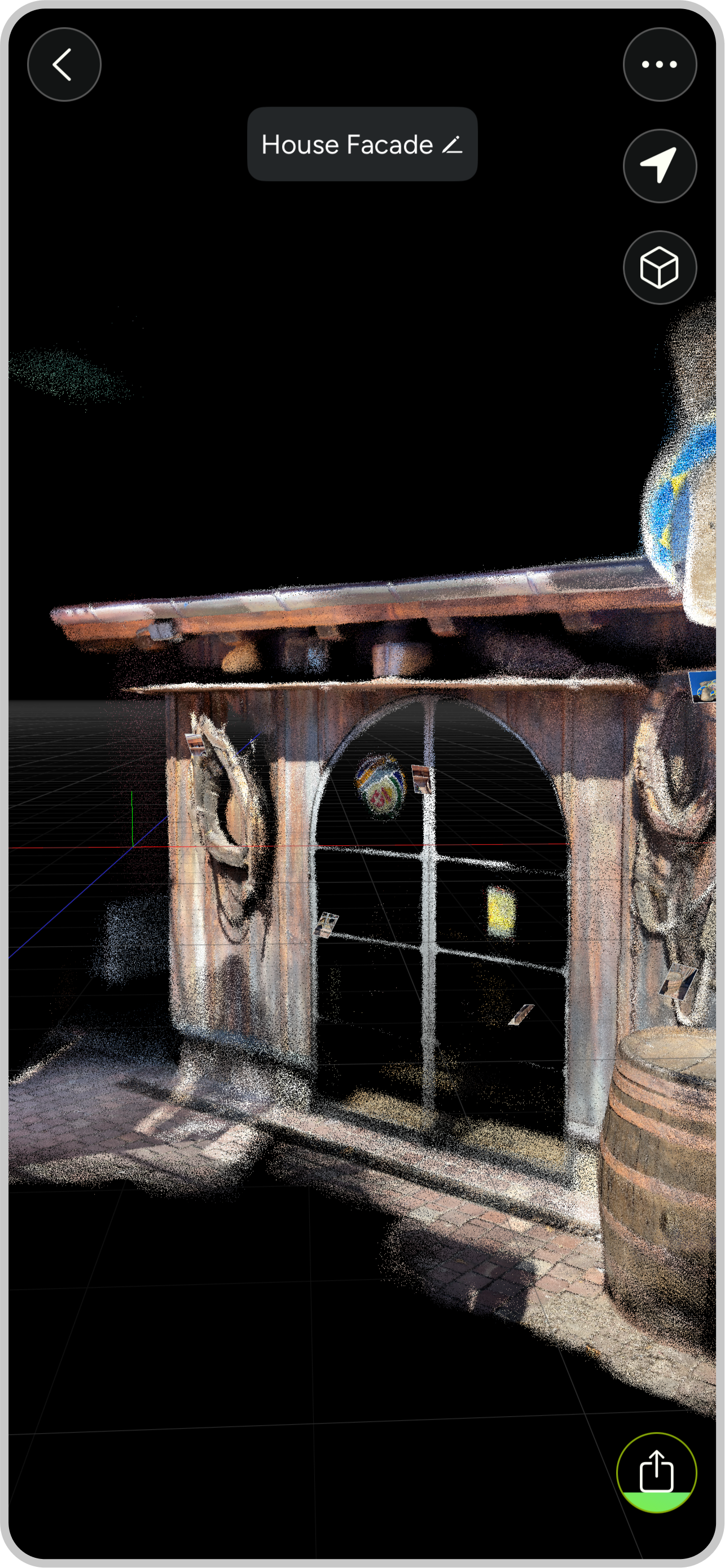Transfer 3D Scans from MAVO 3D to Mac
Sep 18, 2025
Two quick methods
Moving your 3D scan projects from your iPhone Pro or iPad Pro to MacBook or iMac is super easy and fast.
Method 1: AirDrop
Within the Apple ecosystem, your MAVO 3D scans can be AirDropped directly to your MacBook or iMac. You can also use AirDrop to transfer your project to another nearby iOS device to free storage space.
How to do it:
- Select a 3D scan in MAVO 3D’s browser & tap the export/share button
- Select a export file format
- Choose “Export Location” Share and hit “Export”
- Wait for the processing to complete
- Choose “AirDrop” from the sharing options
- On your Mac, accept the incoming file
Method 2: iCloud storage
iCloud Storage is another straightforward way to transfer your 3D scan data. It’s super handy when you need to access files later from multiple devices or share them with your teammates.
Plus, your files are automatically backed up in the cloud.
How to do it:
- Select a 3D scan in MAVO 3D’s browser & tap the export/share button
- Select a export file format
- Choose export location “Save to Files” and pick iCloud as location
- Select desired folder on your iCloud
- Hit “Export”
- Wait for the upload to complete
- On your Mac, open Finder and navigate to iCloud Drive
- Your exported files will appear in the selected folder
Pro tip: Since iCloud storage syncs across all your Apple devices, you can access your scans from anywhere once they’re uploaded.
Ready to take off?
Start 3D scanning with MAVO 3D for free.
Download MAVO 3D on the App Store.