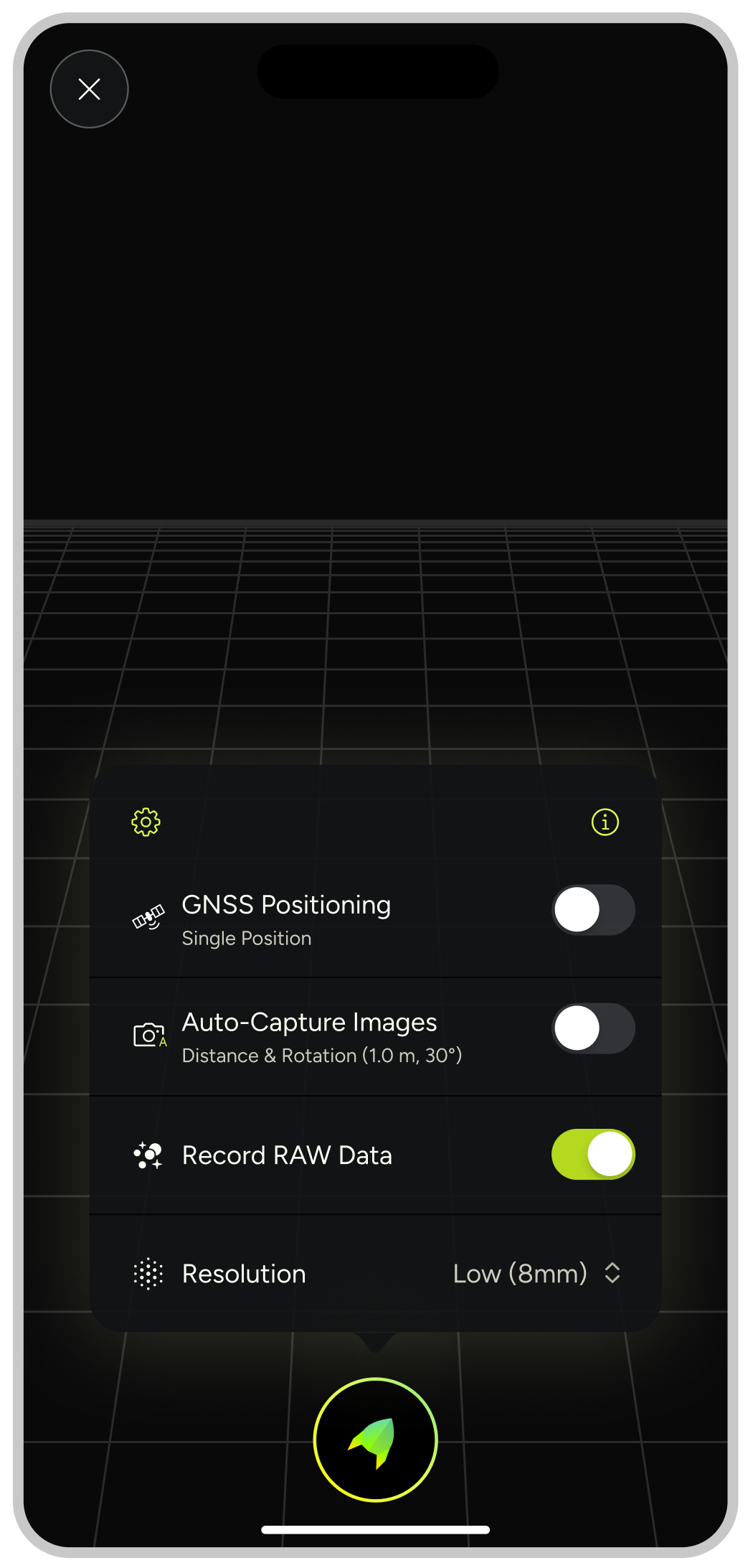Part 2: Planning Your 3D Scanning Route
Sep 15, 2025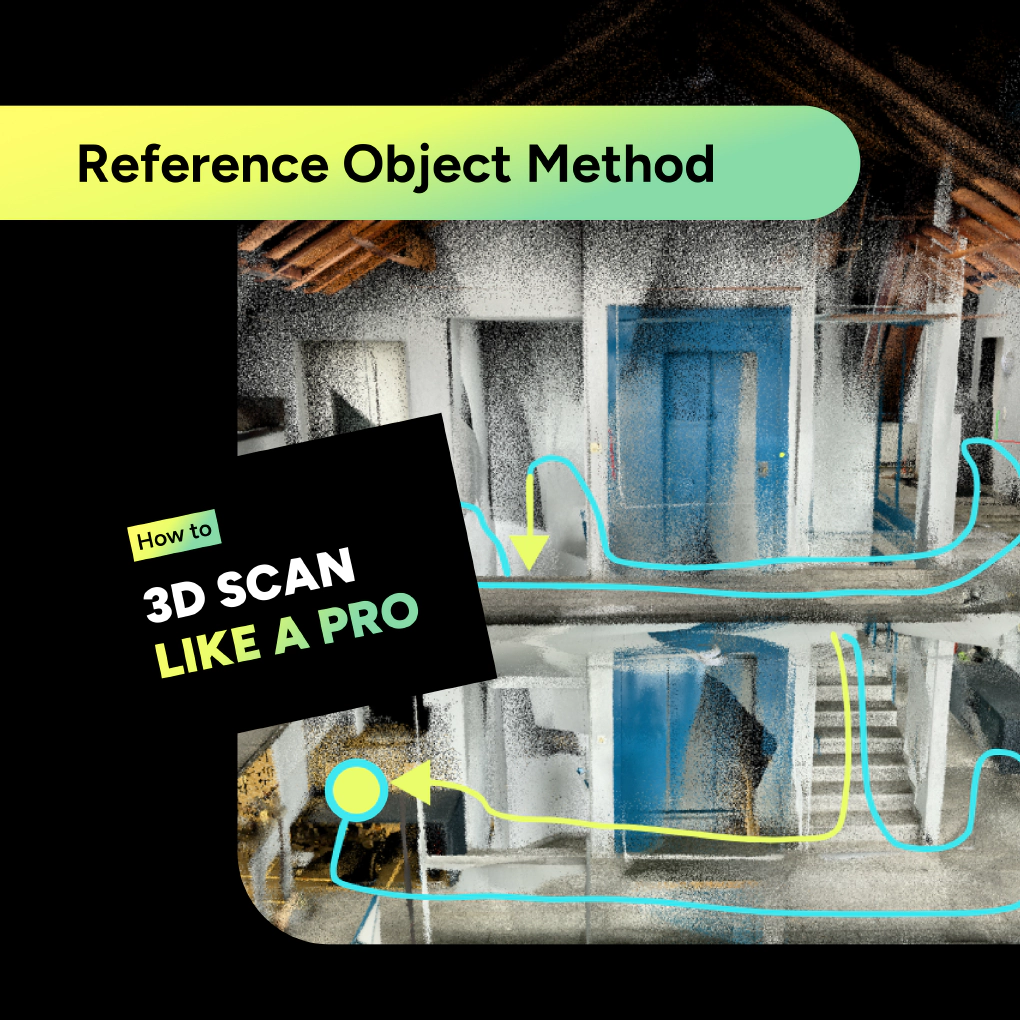
The Reference Object Method
Note: This section requires a Professional license
MAVO 3D has a neat optimization technology that helps align point clouds correctly after scanning. This guide shows you how to work with this technology for best results.
Pre-requisite: In order to let MAVO 3D do the post-scanning optimization, you need to enable RAW data capturing at scan start. With RAW data on, MAVO 3D can keep track over the phones movements and captured visual details, to match the relevant points after scanning.
Choosing your reference object: Pick something with distinctive features and colors. For example: a blue couch works well; a plain white wall doesn’t.
The process:
- Enable RAW data capturing at start of scan
- Start scanning the reference object
- Complete your scanning route
- Return to the reference object
- Scan it again and save your scan
This creates a closed loop that helps the app correct small errors that accumulate during scanning.
Route planning example
Two floors
- Start at ground level near your reference object
- Scan the entire ground floor
- Go upstairs and scan the second floor (turn on the lights in the stairwell)
- Return downstairs
- End at your reference object
This complete circuit helps the app understand how all spaces connect.
Handling drifts during scanning
Sometimes you’ll notice alignment issues while scanning, such as walls not quite parallel.
When these drifts happen:
- Keep scanning
- Move more slowly
- Keep rotations minimal
- Complete your planned route
- Finish at your reference object
- Save your scan and tap on the “Optimize” button, that is shown in the point cloud viewer
Can I try this optimization before I buy a license?
Absolutely, we give you 5 optimizations on the free license to test the feature.
You can also start your free 7-day trial of MAVO 3D for the Professional version right now and run as many optimizations as you like.