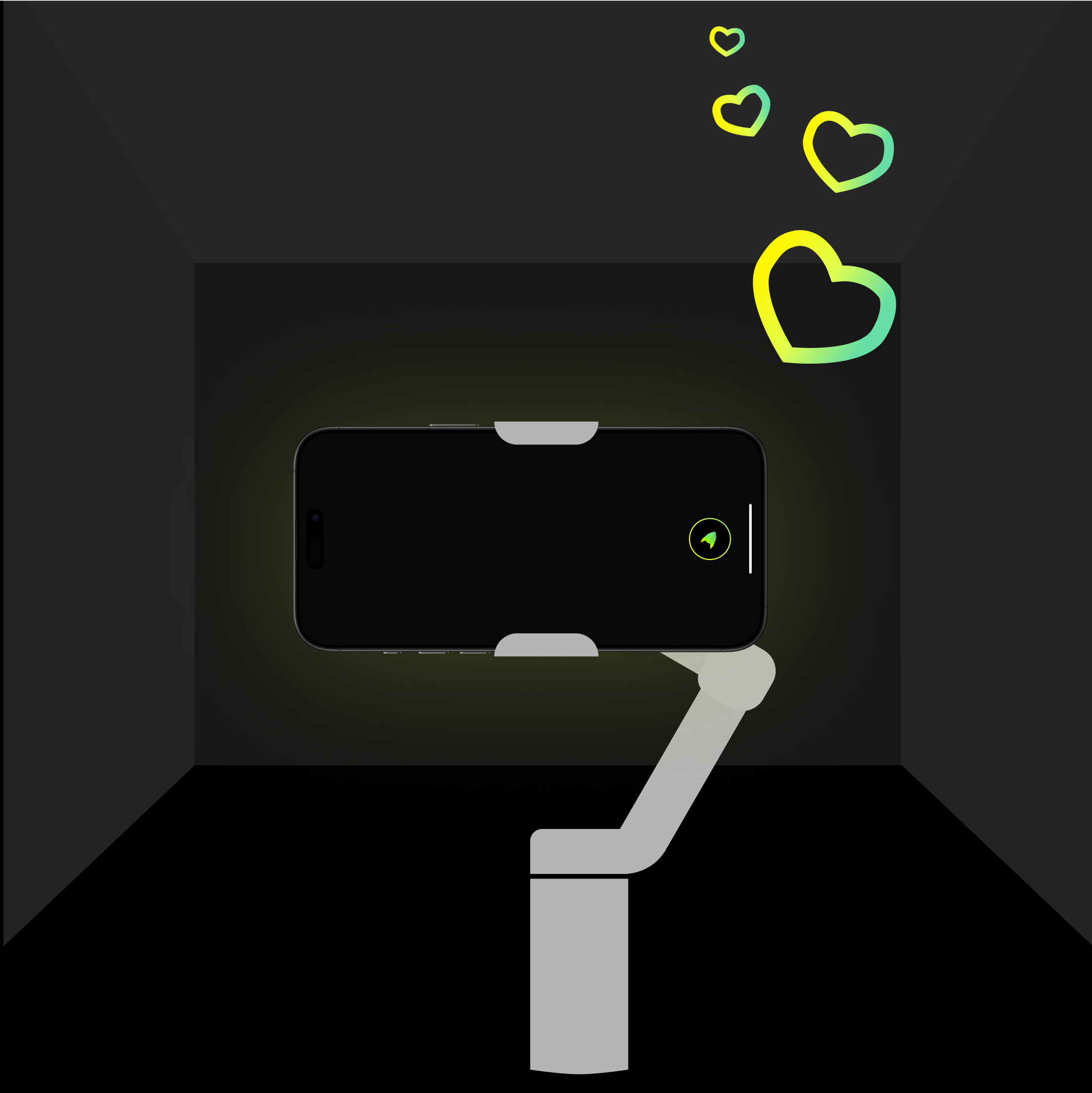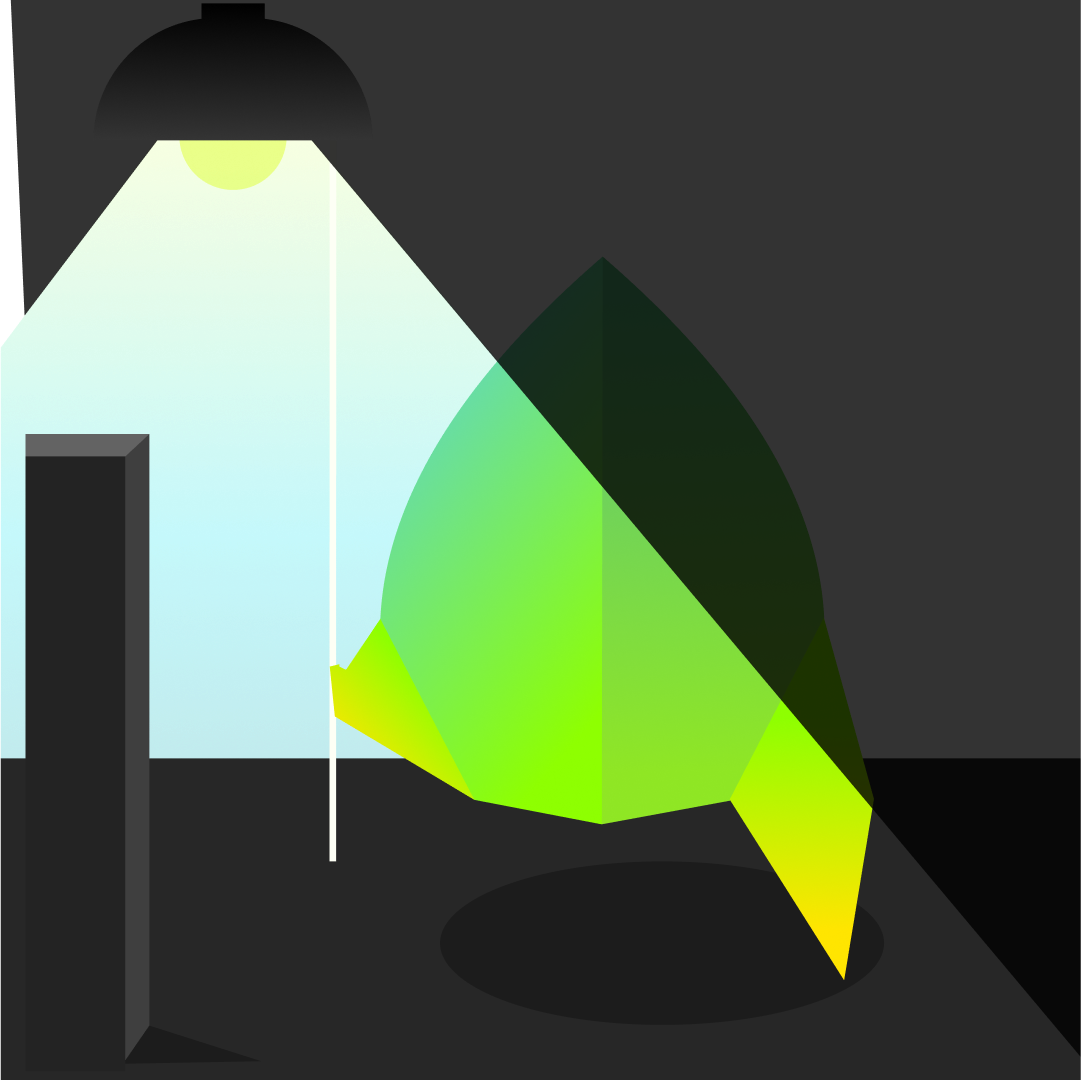Part 1: Preparations Before Scanning
Sep 15, 2025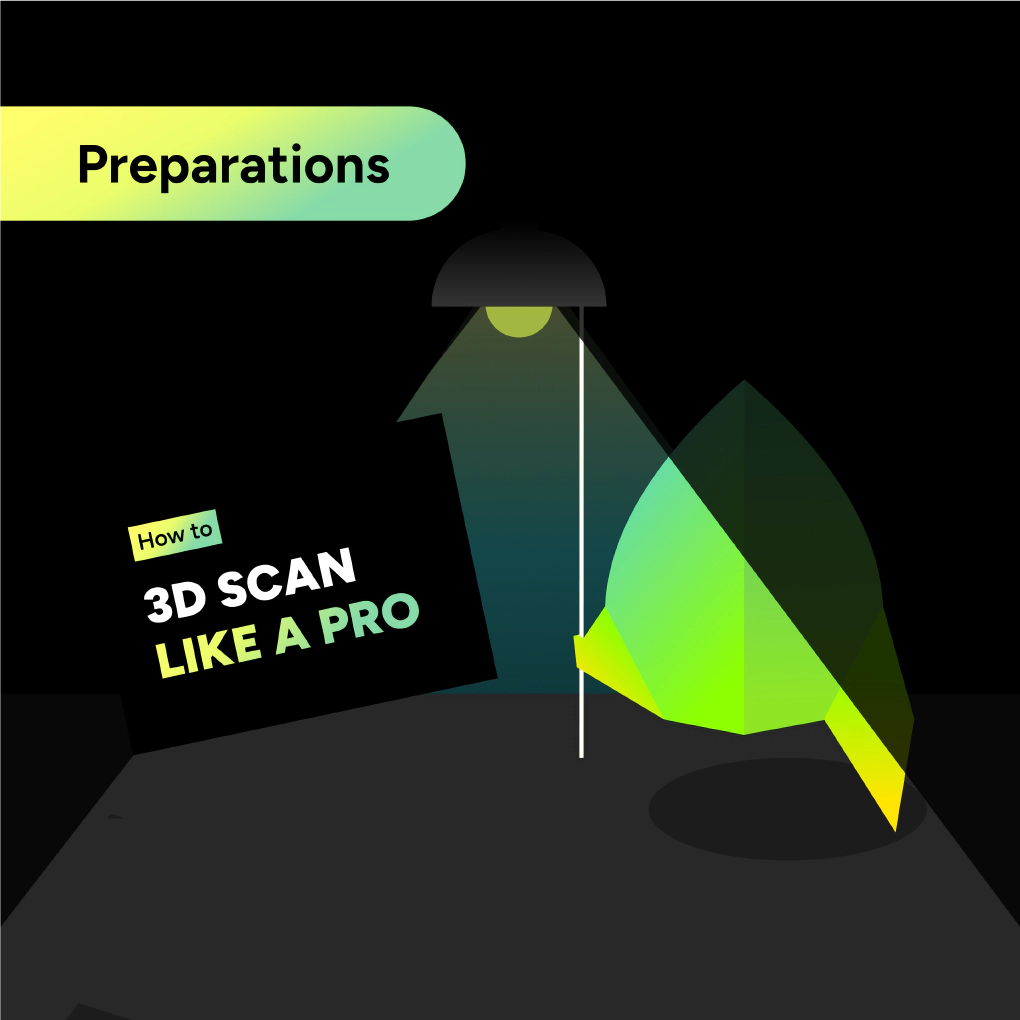
Before you start
Are you familiar with mobile 3D scanning?
Yes → Skip to Part 2: 3D Scanning Best Practices
No → Continue reading this preparation guide :)
Device compatibility check
Does your device have a LiDAR sensor?
Look for the black circle on your device or check your phone settings.
- iPhone Pro models from 2020 onward include LiDAR sensors.
- iPad Pro 11" devices since 3rd gen (M1) and 12” devices since 5th gen (M1).
What do I do if I don’t have a LiDAR sensor on my iPhone or iPad?
You can still use MAVO 3D as a 3D viewer without scanning capabilities. Teams with multiple devices can share point clouds between LiDAR and non-LiDAR devices.
Essential preparation steps
1. Charge your device
Yeah we know, this sounds obvious. Just keep in mind that 3D scanning needs power. If you want to scan large buildings or areas, bring a power bank to avoid interruptions.
2. Ensure adequate storage space for your project
Depending on your desired resolution settings you will capture a lot of data quickly. You can calculate about 1-2 GB per minute of scanning. Expect approximately 1-2 GB of data per minute of scanning.
3. Optional: use a gimbal
A gimbal improves scanning accuracy by stabilizing your device and helping track its position throughout the scan.
Lighting setup
- Brighten the room before you start scanning
- Scan during daylight, when possible
- Open curtains and turn on all lights
- Enable auto-flashlight in MAVO 3D while scanning
Why lighting matters: Darker environments reduce the detail captured by LiDAR sensors. Proper lighting ensures maximum scan quality.